The transmission method: Web submission
Here you will find information on how to use the invoice submission portal OZG-RE to enter invoice data manually in your browser. This is known as the web submission method.
Web submission
Web submission
To create an e-invoice by this method, you enter the invoice information manually within the submission portal to submit your e-invoice.
The web submission method and the upload method are recommended if you do not have your own software for creating e-invoices or do not need to submit large numbers of e-invoices.
Creating an e-invoice by the web submission in the OZG-RE portal
Creating an e-invoice by the web submission in the OZG-RE portal
To create an e-invoice by web submission in the OZG-RE portal, you must first sign in (having already registered with the portal). Then click the “Start” button in the box titled “Create new invoice”. You can then enter your invoice data.
If you need to create and submit recurring invoices manually, you can use templates for this purpose. To do this, go to the “Invoice status” page and download an e-invoice you have already created and submitted manually, and which you want to use as a template. Save this invoice to your computer. When you are ready to submit your next recurring invoice (or a similar invoice), go to the dashboard (homepage) and click the “Upload” button in the box titled “Create new invoice”. You can then select the e-invoice you downloaded earlier and use it as a template. Then all you need to do is re-enter the buyer reference (Leitweg-ID), the dates and payment information. The invoice lines and amounts remain the same as in the template you filled out in the web submission form.
Link to the OZG-RE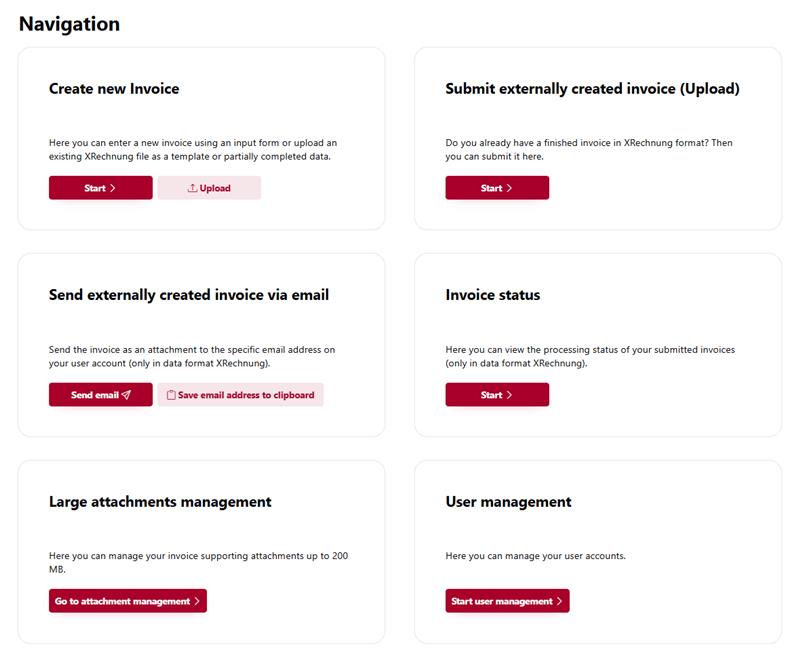
Further information
Further details on the steps involved in transmitting e-invoices by web submission can be found in the OZG-RE operating guide, available in the library.
Weiterführende Informationen
Here you will find information on e‑invoicing in the federal administration.
E-invoicing legislation in Germany
DocumentsHere you can download detailed information about electronic invoicing in the federal administration.
TutorialsHere you will find videos on how to use the OZG-RE invoice submission portal and videos about the Peppol transmission network.