The transmission method: Email
This page tells you what you need to know when using email as your transmission method in the federal invoice submission portal OZG-RE.
General information on the “email” transmission method
General information on the “email” transmission method
In the OZG-RE submission portal, invoice senders can transmit electronic invoices to recipients via several channels.

When using email as your transmission method, you should be aware of the following points:
- Only one e-invoice can be sent per email.
- If an email contains more than one invoice, the email including all attachments will be rejected. The invoice cannot be delivered.
- If attachments are sent that do not constitute an e-invoice in the form of a structured data set (see also FAQ sections E-invoicing and XRechnung), the email including all attachments will be rejected. The invoice cannot be delivered.
- “No-reply” email addresses should not be used.
- The subject line and text of the email are irrelevant. They are automatically deleted from the email and are not forwarded to the invoice recipient. You may therefore leave these parts of the email blank.
How to use “email” as a transmission method in the OZG‑RE
How to use “email” as a transmission method in the OZG‑RE
The following information on the email transmission method relates to the OZG-RE invoice submission portal.
Step 1: Register with the OZG-RE
Step 1: Register with the OZG-RE
To use the email transmission method, the invoice sender must first register with the OZG-RE submission portal.
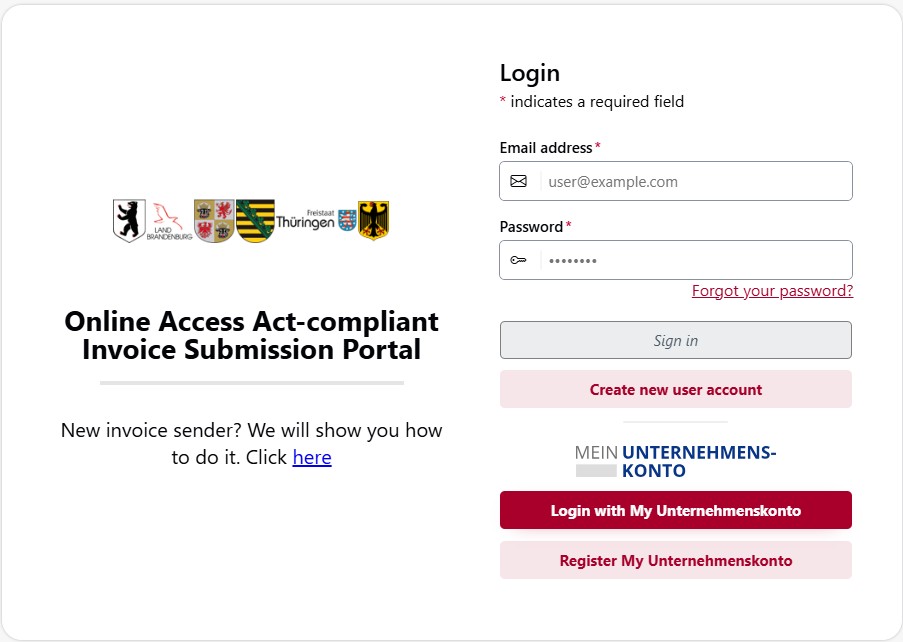
Step 2: Send your e-invoices via email
Step 2: Send your e-invoices via email
On the OZG-RE’s homepage is a dashboard showing six boxes with buttons to click. Each box represents one of the portal’s main functions. Go to the box titled “Send externally created invoice via email” and click on “Send email”. This will create a new email using your computer’s software. The email will automatically contain the OZG-RE recipient address to which your e-invoice will be sent.
Alternatively, you can click the button “Save email address to clipboard” to add the OZG-RE recipient address to your contacts, for example.
This generically generated recipient address clearly identifies you as the invoice sender; from now on you can use it to send e-invoices to the OZG-RE portal. This email address will always remain the same for your account. You can copy it from the dashboard at any time. The sender’s email address may vary, however. Provided the email address used is associated with your OZG-RE account, the e-invoices you send will always be clearly traceable to your account.
Attach your e-invoice to your email before sending.
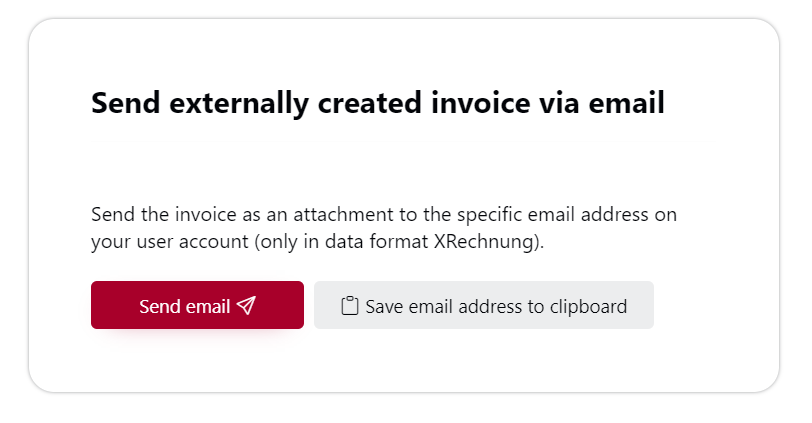
Additional information
Additional information
In your personal settings in the OZG-RE you can opt to receive email notifications of changes to the status of your submitted e-invoices. You can opt to receive notifications of all status changes (i.e. notifications of successful transmission as well as error status changes); or you can opt to be notified only of error status changes.
Further information and resources in connection with the OZG-RE
Further information and resources in connection with the OZG-RE
You might like to familiarise yourself with the procedure for submitting e-invoices via the OZG-RE before genuinely submitting e-invoices to your customers or other invoice recipients. A test environment is available for you to practise the procedure of using the OZG-RE submission portal. Even in the test environment you will need to register in order to send e-invoices by email.
You can practise using the OZG-RE in the test environment, for instance to send e-invoices.
When you are ready to send e-invoices to genuine recipients, use the production environment of the OZG-RE.
However, you will need to register separately to use the test environment and the production environment. Additional information on using the OZG-RE and its various transmission methods can be found in the OZG-RE’s terms of use.
Weiterführende Informationen
Here you will find information on e‑invoicing in the federal administration.
E-invoicing legislation in Germany
DocumentsHere you can download detailed information about electronic invoicing in the federal administration.
TutorialsHere you will find videos on how to use the OZG-RE invoice submission portal and videos about the Peppol transmission network.